How to Create a Mail Merge List for Custom Name Buttons
Creating a mail merge list using a .csv file is not only a time saver - it is also amazingly easy with Build-a-Button 5.0! We are going to show you step by step how to turn that long list of names, jersey numbers or any other index of information into one-of-a-kind personalized badges of honor.

Personalized buttons have endless uses for everything from family reunions and conventions to sports teams and weddings. They offer a considerable upgrade to the "Hello my name is" stickers of the past and will make your event look both professional and beautiful while providing a lasting memento of the occasion. The Build-a-Button 5.0 .csv file merge feature makes this seemingly daunting task incredibly easy but you will get full credit for being nothing short of amazing when they see the end result!
 To get started, create the list of names or information that you want to customize on each button and save it into a .csv file format. There are multiple programs available that can accomplish this task including Microsoft Excel, Google Sheets or Apple's Numbers. Regardless of which program you decide to use, the process will be the same. Simply input the values (names, numbers, etc.) vertically in the first column, save/export it as a .csv file and return to the Build-A-Button program in your browser.
To get started, create the list of names or information that you want to customize on each button and save it into a .csv file format. There are multiple programs available that can accomplish this task including Microsoft Excel, Google Sheets or Apple's Numbers. Regardless of which program you decide to use, the process will be the same. Simply input the values (names, numbers, etc.) vertically in the first column, save/export it as a .csv file and return to the Build-A-Button program in your browser.
Now it's time to create the actual button. Once the design is complete, create a text box where the information will go. You may need to type in some sample text for positioning and font choice but just make sure to erase it when you’re done!
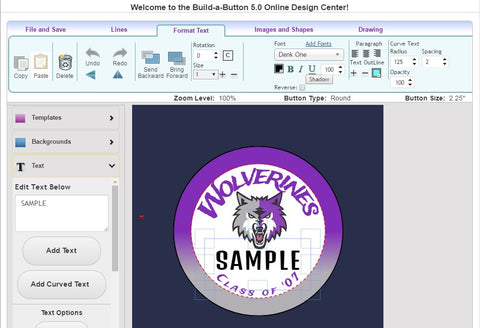
Next, locate the "File and Save" tab and click on “CSV File to Print”.
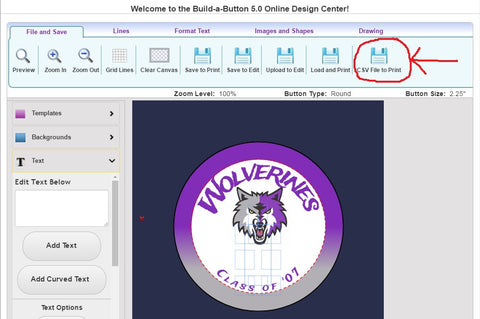
Build-a-Button will open a prompt asking for a choice of file format (.pdf, .jpg or .png) for the final design. After choosing the desired option, click on "Ok".
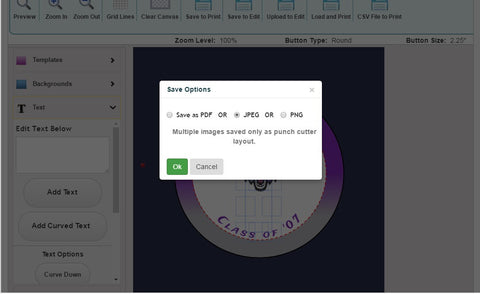
In the new dialogue box that appears, click "Choose Files", select the .csv file previously created and click "Upload".
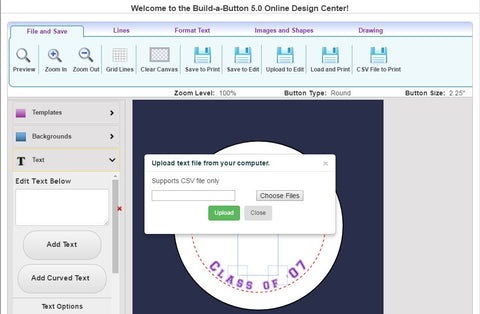
All that's left is to watch the magic happen! Build-a-Button will automatically create your designs, insert each name from your .CSV file and make them available to download to your computer. Depending on the size of your list, Build-a-Button may create more than 1 page of button designs. Make sure to download each individual file by clicking on the words "Click here to download design" as each page will generate a separate file. After you have downloaded each file, click "Close".
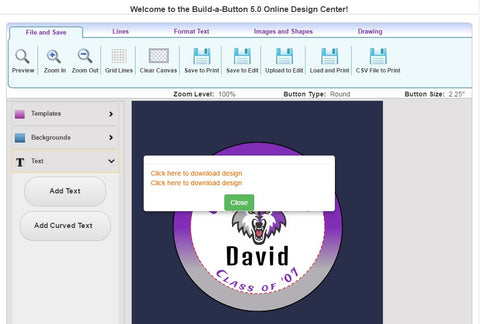
Now you can open the file you created and prepare to be amazed by a perfectly laid out sheet of buttons ready to dazzle everyone at your event!
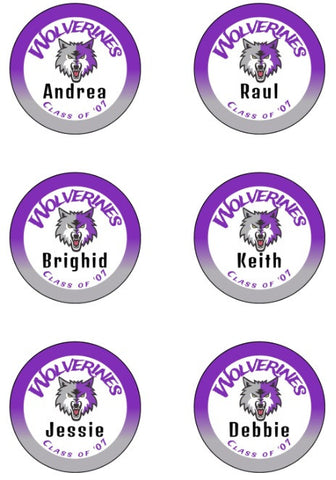
Using this automated process will save you hours of time and frustration. Once you master the Curiously Clever .CSV, it will make your next party or event a piece of cake!
Until next time ... happy button making!
By Brighid Brown, Director of Blogging and All Things Cool at ABM
Share this post
3 comments

Hi, Deitra! It will make a button for however many names on your list!
This is really useful! Will it create as many pages as needed to exhaust all of the names from the list?
Cool. I’ll have to try it.